Mark Down Cheatsheet¶
Source: Mark Down Cheatsheet
Mark Down in one article
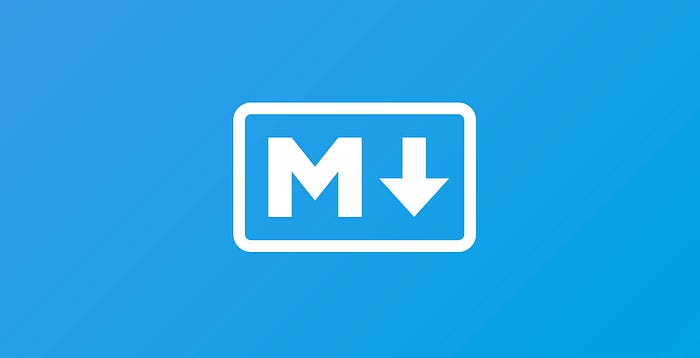
Hello everybody. Good to see you all here.
In this article, we are gonna talk about markdown files. All files with .md extension are called markdown files. We see these markdown files on Github. Every time we see the readMe file of any repository, we notice it as a markdown file. Those are super easy to write and the code part we write is super easy to understand as well.
Let’s get started…
The first point we have to remember is ‘We have to save our file with .md extension.
Let’s get into the actual part guys.
```Normal text it is ```appears as Normal text it is
#heading1 it is appears as
##heading2 it isappears as heading 2 it is
and so on up to heading 6. I hope you got it…
_Italic text it is_appears as Italic text it is**Strong/Bold text it is**appears as Strong/Bold text it is~~1000~~appears as

~~1000~~**999**appears as

Now, I am gonna share with you how to write links. Understanding links is super easy in a markdown file. They are followed by a square bracket and by parentheses. In the square bracket, we write a link on which people click. In parentheses, we write the URL where the click-on link is taking us to.
[Nishanth Mekala](https://nishanthmekala.medium.com/) appears as Nishanth Mekala
In case, you are super interested in the title as well…like if we want the title to appear when we hover on the link, we can surely do that as follows.
- just give space after the URL in the parenthesis and write the title in the form of a string inside the parentheses.
[Nishanth Mekala]([https://nishanthmekala.medium.com/](https://nishanthmekala.medium.com/) "My profile") appears as

I hope you are happy reading this. That’s great to know.
Now let’s jump to images.
The syntax for images is a little bit similar to that of links except that we have ! at the beginning. In square brackets, we put the alternative text for images and in the parentheses, we put image link
 "Profile Image title") appears as

Now Its time to learn how to write code
- Use `for’ loop
appears as Use for loop
- But many times we write actual code as well especially to instruct our GitHub users how to use our repository.
- We can start with three `s and mention the programming language we are gonna use and the syntax finally ends with three `s. It also provides syntax highlighting
```javaScript
var name = ‘Nishanth’
var profession =’Android Developer’
```
appears as

And yeah, it works with almost all programming languages. Super easy to have it 🙂
Now, it’s Tables‘ time
Most of the developers use pipe signs at the beginning but it’s not compulsory to use. And the first line in a table is always bold.
|Table|Goes|Here|
|—|—|—|
appears as
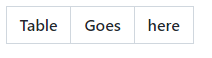
- Pipe signs at the start and end are not compulsory.
Table|Goes|Here
--|—|—
gives the same output as above
- |Table|Goes|Here|
does not give any table.
- We should use at least 3 ‘-‘ in between every pipe sign.
- We can use as many leading and trailing spaces as we want in between two pipe sings
|Table|Goes|Here|
|—|—|—|
|One|Two|Three|
appears as
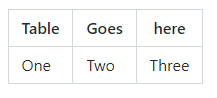
> Keep smiling and work harder appears as

1. Item 1
2. Item 2
3. Item 3
appears as

- But the strange part is that
1. Item 1
2. Item 2
1. Item 3
also gives the same output as above
- Sublist also works but just take care of indentation while writing
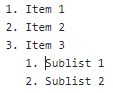
appears as
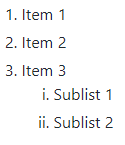
- for an unordered list, dash line is to be used as shown below and sublist works in this case as well (with proper indentation)
- list 1
- list 2
- list 3
appears as

Writing *** or — introduces horizontal line as below

Thank you for the patience guys. Clapp it if you like it🙂
Hi everyone! If you liked this article please support me by giving me a follow! I’m a new writer to medium (so I have not yet reached the 100 follower count) and I will be posting very frequently on my findings and learnings in the tech industry and beyond.
Thanks for reading again! ❤️
Appendix: Links¶
- [[JS - Obsidian Web Clipper Bookmarklet|Obsidian Web Clipper Bookmarklet]]
- [[3-Resources/Clippings/_README|Clippings]]